How Do I Customize Or Remove The Author Byline For Blog Posts In SoCast?
How Do I Customize or Remove the Author Byline for Blog Posts in SoCast?
How to Remove the Author Byline for All Blog Posts
To hide the author byline from all blog posts on your website, follow these steps:
- Go to Website > Blogs > Blog Settings > Blog Post Settings.
- Find the option Display Author in Byline.
- Select Disabled.
When disabled, the author byline is hidden on all blog posts across your site.
Note: Changes to blog settings can take up to 20 minutes to appear on your website.
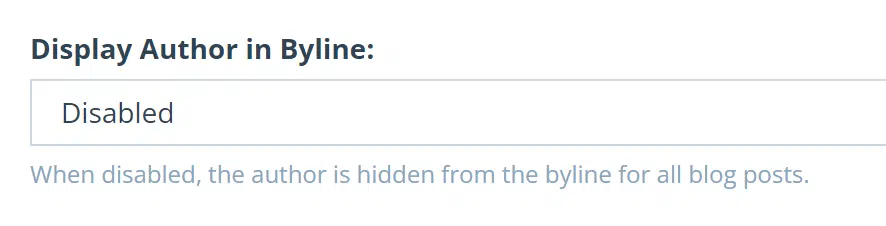
How to Customize the Author Byline for Individual Blog Posts
To set a custom author for a specific blog post, follow these steps:
- Go to Website > Blogs > Create New Blog (or edit an existing post).
- Navigate to the Author section.
- Enable Custom Author.
When enabled, the custom author name you enter appears in the blog post byline instead of the default author. This is useful for crediting guest contributors or third-party content sources (e.g., "XYZ News"). If you leave the custom author field blank, the author byline will be hidden for that specific blog post.
Note: If the byline is disabled in the blog settings, you cannot customize or edit the author per post. Changes to individual blog posts can take up to 10 minutes to appear.
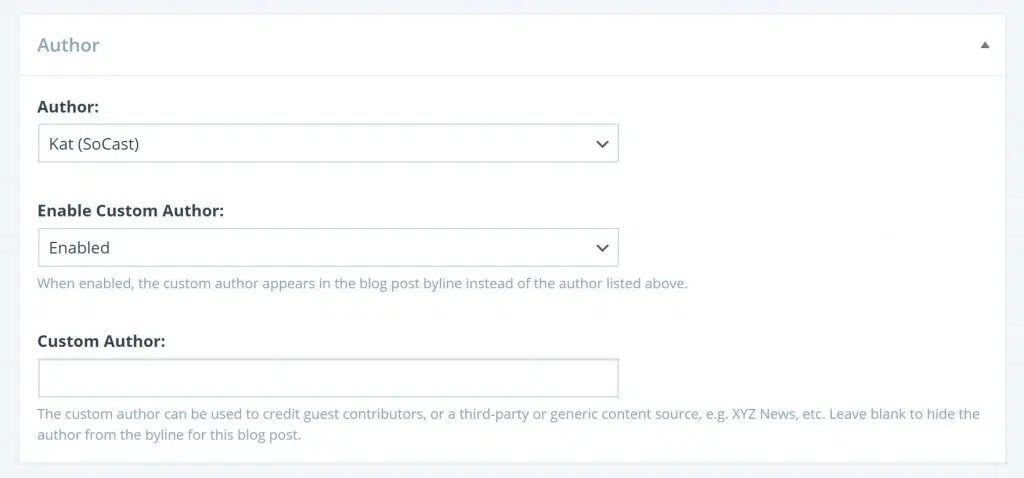
Related Articles
How Do I Update the Blog Byline Template to Remove Location/Station Info and Author Email Link in SoCast Engage?
Yes, you can update the blog byline template in SoCast Engage to remove the location/station information and prevent the author field from being used as a mailto link. To do this, follow these steps: Log in to SoCast Engage. Navigate to Website > ...How Do I Create, Edit, and Share Blog Posts in SoCast?
How Do I Create, Edit, and Share Blog Posts in SoCast? Blog posts are a powerful way for radio broadcasters to engage audiences, share news, and drive digital traffic. Use the resources below to help you create, edit, and share blog content using ...How Do I Add Advertisements and Media Features to Blog Posts in SoCast Engage?
Adding Advertisements to Blog Posts To add ads before and after each blog post: Navigate to Website > Website Settings > Advertising in SoCast Engage. Under Blog Content Header Ad, paste your ad code from Google Ads Console and click Save. Repeat the ...How Do I Remove the Publish Date From Blog Posts in SoCast Engage?
Log in to SoCast Engage. Go to Website > Blogs > Blog Settings > Blog Post Settings. Locate the Byline Template field. Remove the following line from the template: <div class='post-date'>%blog.datePublished%</div> Click Save. This will remove the ...How Do I Prevent Blog Posts From Showing The Wrong Author Or Session Errors In SoCast Engage?
Fully log out from all user accounts in your browser. Clear your browser’s cookies and cache to remove any leftover session data. Log back in to SoCast Engage using only your account. To avoid session mix-ups, use a private/incognito browser window ...