How Do I Search for a Blog Post Company-Wide in SoCast?
How Do I Search for a Blog Post Company-Wide in SoCast?
Who Is This Article For?
- Users with blog permissions enabled
- Users with the Company Search permission enabled
Overview
The company-wide blog post search feature allows you to search for a specific blog post across your entire company. This is especially useful when you need to update, change, or remove a post, or to confirm where a blog post has been syndicated.
How to Enable and Use Company-Wide Blog Search
-
Enable the Company Search permission.
A permission called Company Search must be enabled for your user account. This can be done by a Company Admin under Admin > Users.
-
Request permission if needed.
If you do not have this permission, please contact your Company Admin to update your user account.
-
Access the Company Search panel.
Once enabled, you will see a Company Search panel in the right column of the blog editor for any blog post (syndicated or not).

-
If you don't see the Company Search panel.
Check Screen Options in the top right of the blog editor page to ensure the panel is selected.
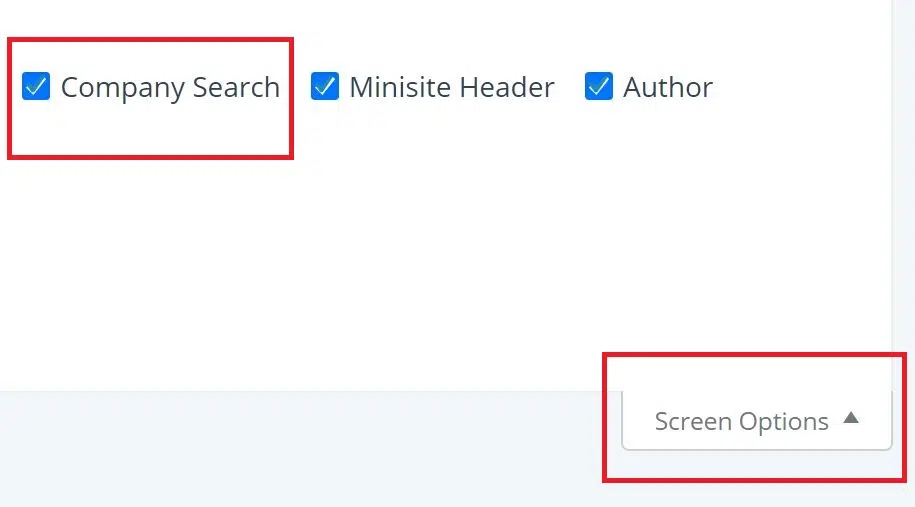
-
Search for the blog post.
Click the Search For Blog Post button in the Company Search panel.
-
View results.
A list will display showing every station or account within your company that has the same blog post.
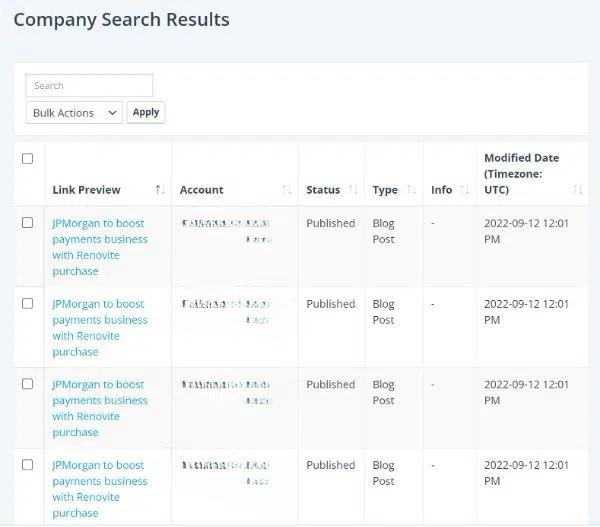
This feature streamlines the process of managing syndicated content across your organization, making it easier to keep your blog posts consistent and up to date.
Related Articles
How Do I Add Advertisements and Media Features to Blog Posts in SoCast Engage?
Adding Advertisements to Blog Posts To add ads before and after each blog post: Navigate to Website > Website Settings > Advertising in SoCast Engage. Under Blog Content Header Ad, paste your ad code from Google Ads Console and click Save. Repeat the ...How Do I Create And Publish A Blog Post In SoCast?
How Do I Create and Publish a Blog Post in SoCast? Follow these steps to create and publish a blog post in SoCast. The instructions below are organized by the sections you will see on the blog post page. Step 1: Creating a Blog Post Go to Website > ...How Do I Display Blog Posts From a Specific Category on the Homepage in SoCast Engage?
You can display blog posts from a specific category on your homepage by setting up a Blog List element. Here’s how: Step 1: Assign Blog Posts to a Category When creating or editing a blog post, make sure to set it to the blog category you want to ...How Do I Enable Pagination or the 'See More' Button for Blog Lists in SoCast Engage?
To enable pagination (the 'See More' button) for blog lists in SoCast Engage, follow these steps: Log in to SoCast Engage. Navigate to Website on the left panel. Select Pages/Blogs and choose the page where your blog list is displayed. Locate the ...How Do I Configure Blog Post Settings in SoCast?
How Do I Configure Blog Post Settings in SoCast? This Article Is For: Users who have access to blogs and blog settings Applicable To: All Themes Blog post settings in SoCast let you customize how your blog content looks and works on your website. ...