How Do I View or Reply to SMS or Member Conversations and Comments in the SoCast Inbox?

This Article Is For:
-
All users who have a SoCast account (Login & Password)
-
All users who have access to the 'SRM' feature
-
This is applicable to all SoCast Themes
-
If you do not have access to the 'Inbox' Stream, please speak with your SoCast Account Manager
|
These are the instructions for viewing and replying to an SMS or member and anonymous conversations within the inbox stream. You can monitor and respond in near real-time to member & anonymous user comments.
Step-by-step guide
-
Go to the Social tab
-
If you do not have an inbox stream added, please add one first. For further instruction please see: How Do I Configure A Social Stream?
-
To respond to an inbox comment, click on the "View Conversation" icon. (A little blue chat bubble at the top of the conversation) or click on "Approve & Reply" or "Reply". The stream will slide and display the "Conversation" stream view for the corresponding comment type.
-
Clicking on the "Back" arrow in the header of the stream view returns the stream to its previous contents
Notes
:
-
Stream items with audio can be identified with the "Play" button marker and will show a thumbnail if available
-
Available thumbnails include member comment audio (thumbnail not available for Soundcloud)
-
Embeddable audio will open in the Media Preview modal (this includes member comment audio and Soundcloud)
-
Audio that cannot be embedded due to API restrictions will open in a new tab
-
SMS comments/replies will be labelled as "Private" or "Public" depending on which option you choose when replying. Public
-
SMS comments will appear in the activity stream. Private replies will be sent only to the listener that submitted the comment. (i.e Congratulations, you just won our VIP contest)
-
SMS messages may have specific limitations per provider (i.e. Zipwhip allows "unlimited" replies, Magnet Mobile only allows 1 reply per SMS message, Impact does not allow any replies)
|
Inbox Stream:
Member/Anonymous Conversation
Inbox Stream:
SMS Conversation
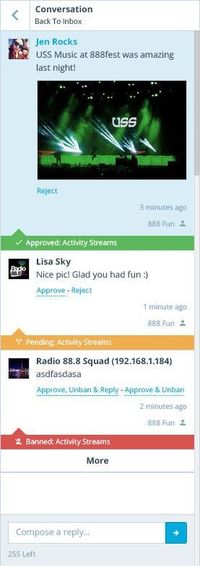
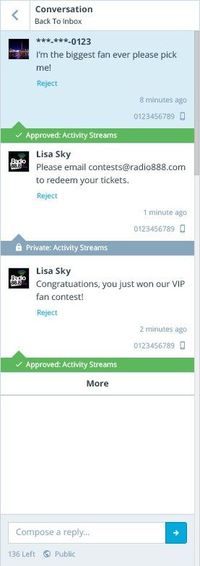
|
Related Articles
How Do I View or Reply to a Facebook Conversation or Comment in SoCast?
How Do I View or Reply to a Facebook Conversation or Comment in SoCast? Who Is This Article For? All users with a SoCast account (login and password) All users with access to the SRM feature All SoCast themes Overview This guide shows you how to view ...
What Are Activity Stream Conversations in SoCast and How Do They Work?
What Are Activity Stream Conversations in SoCast and How Do They Work? Who Is This For? This article is for: All users with access to Activity Stream Conversations. Applicable to all themes. Requirements To use Activity Stream Conversations, you must ...
How Do I Set Up, Moderate, and Use SoCast's SMS Feature?
This Article Is For: All users who have the 'Manage Accounts' permission & the 'Manage Activity Streams Conversation' permission This is applicable to: All Themes Note: Please keep the following in mind when replying to SMS messages: Allowed 1 reply ...
How Do I Export the Member Database in SoCast Engage?
Log in to SoCast Engage. Navigate to the Website > Promotions > Members section. Click the Export button. After clicking Export, check your email inbox for a message with the subject "You recently made a request to export members as a CSV file." The ...
How Do I Add an SMS Conversations Profile Image in SoCast Engage?
This Article Is For: All users who have the 'Manage Accounts' permission & the 'Manage Activity Streams Conversation' permission This is applicable to: All Themes These are the instructions for adding a SMS Conversations Profile Image. This is the ...
