How Do I Delete All Blog Posts In A Category?
How Do I Delete All Blog Posts in a Category?
If you need to remove multiple blog posts from a specific category—such as when an RSS feed contains stock images that are unattributed and may pose a legal risk—you can use the bulk trash tool to quickly delete thousands of blog posts with just a few clicks.
Steps to Delete All Blog Posts in a Category
In your SoCast dashboard, go to Website > Blogs > Blog Posts.
At the top of the blog list, open the All Blog Categories drop-down menu. Select the category from which you want to delete posts, then click Filter.
Select the checkbox beside the word Title. This will automatically select every blog post in that category. If there are any posts you do not want to delete, uncheck them individually.

Scroll to the bottom of the page. You will see how many blog posts have been selected.
Click the Bulk Actions drop-down menu, select Move All To Trash, then click Apply.
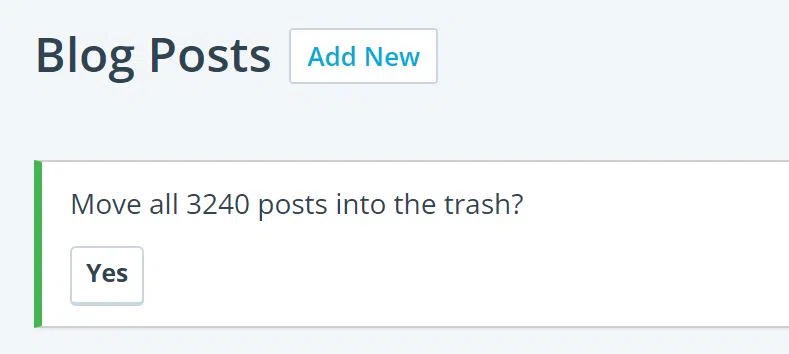
The blog posts will begin to be removed. A counter at the top will show you how many have been deleted. Please note, this process may take some time depending on the number of posts.
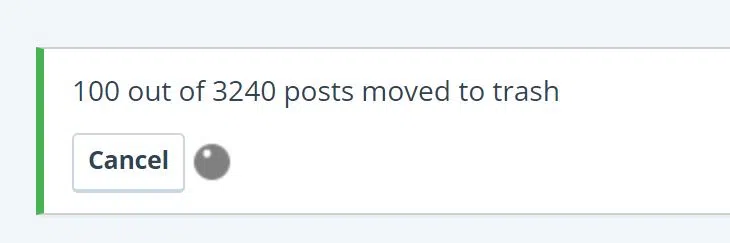
If you have any questions or need further assistance, please contact SoCast Support.
Related Articles
How Do I Delete All Posts in a Blog Category?
How Do I Delete All Posts in a Blog Category? This article is for users with RSS Subscription Settings and Blogs permissions. Step 1: Disable RSS Feeds (If Applicable) If your blog posts are sourced from third-party or internal RSS feeds, disable ...How Do I Set Up a Contest in the SoCast Contesting System? (Updated Guide for Radio Broadcasters)
How Do I Set Up a Contest in the SoCast Contesting System? (Updated Guide for Radio Broadcasters) This Article Is For: All users with 'Promotions' permissions Applicable to all SoCast Themes For a video tutorial, please visit: Google Drive Video ...How Do I Display Blog Posts From a Specific Category on the Homepage in SoCast Engage?
You can display blog posts from a specific category on your homepage by setting up a Blog List element. Here’s how: Step 1: Assign Blog Posts to a Category When creating or editing a blog post, make sure to set it to the blog category you want to ...How Do I Edit or Delete a Blog Category in SoCast?
How Do I Edit or Delete a Blog Category in SoCast? This article is for: All users with access to Blogs & Blog Categories Applicable to all themes Follow these steps to edit or delete a blog category after it has been created in SoCast. Editing a Blog ...How Do I Add Advertisements and Media Features to Blog Posts in SoCast Engage?
Adding Advertisements to Blog Posts To add ads before and after each blog post: Navigate to Website > Website Settings > Advertising in SoCast Engage. Under Blog Content Header Ad, paste your ad code from Google Ads Console and click Save. Repeat the ...