How Can I Increase SEO Using the SoCast Media Library?
How Can I Increase SEO Using the SoCast Media Library?
Search engine optimization (SEO) helps search engines like Google crawl your website and gather information from your posts, pages, categories, and media library. Optimizing your media library is an effective way to improve your site's visibility in search results.
Step 1: Optimize File Names (Important for SEO)
Before uploading media to your website’s media library, edit your file names to be descriptive and keyword-rich.
When you upload an asset to the SoCast Media Library, a URL is automatically created using the file name. This is why it’s important to use clear, relevant names.
For example, instead of saving an image as DSC001234.jpeg, use a descriptive name like red-peppers.jpeg. This helps users and search engines understand what the image is about.
Tips for Naming Files
- Keep file names short and descriptive.
- Use the same keywords in the file name as in your page or blog title.
- Avoid file names with special characters or generic names like service.jpeg.
- Limit file names to 3–4 words.
- Separate keywords with hyphens, not underscores. For example, use red-peppers instead of red_peppers.
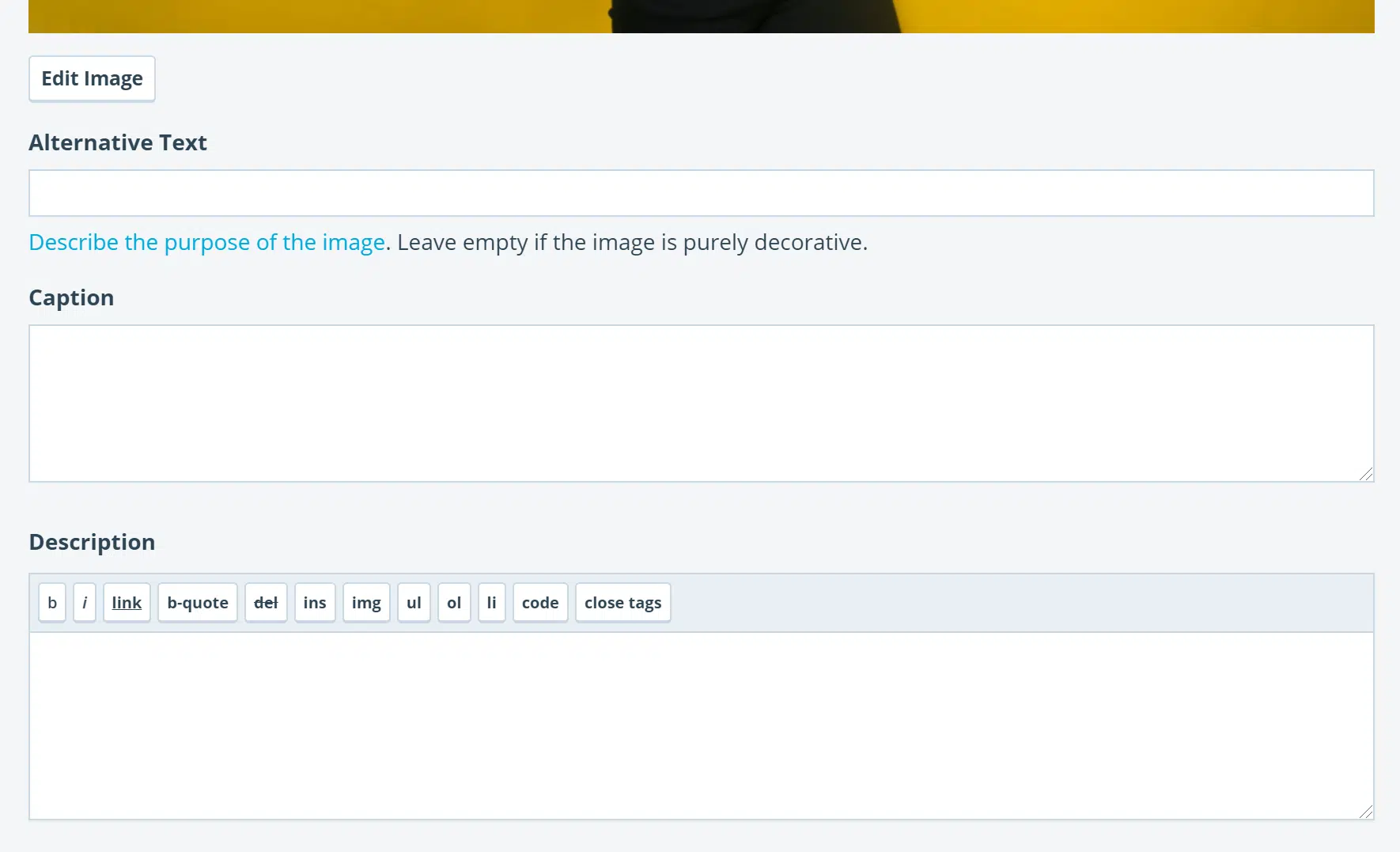
Step 2: Add Alternative Text (Important for SEO)
Search engines look for alternative text (alt text) in image tags. Alt text not only improves SEO but also makes your site more accessible for visually impaired users by allowing screen readers to describe images.
Write descriptive alt text that includes relevant keywords. For example, instead of "baseball," use "Kids playing baseball in a backyard."
Step 3: Use Captions (Less Important for SEO)
Captions describe the image for users and can provide additional context. While not as critical for SEO, captions offer another opportunity to include target keywords—if it makes sense and enhances the reader’s experience. Only add captions when they are helpful and natural.
Step 4: Add Descriptions (Less Important for SEO)
The description field appears on your image attachment page. When you upload an asset (image, PDF, video, or audio file), SoCast creates a page to host that content, each with its own URL. Use the description field to provide more information about the media, but only include details that are relevant and useful.
By following these steps, you can make your media library a powerful tool for improving your website’s SEO and accessibility.
Related Articles
How Can I Increase SEO With Blogging?
How Can I Increase SEO With Blogging? Search engine optimization (SEO) helps search engines like Google discover, understand, and index your website. By optimizing your blog content, you can improve visibility in search results and attract more ...How Do I Improve Image Search Results in the SoCast Media Library?
How Do I Improve Image Search Results in the SoCast Media Library? Who Is This Article For? Users with the Manage Pages permission Users with the Manage Media Library permission Applicable to: All Themes For more information on image publishing, see ...How Can I Monitor Social Media Mentions And Engagement Using SoCast?
How Can I Monitor Social Media Mentions and Engagement Using SoCast? The SoCast Monitoring Streams tool allows you to instantly know when your station is mentioned on social media. The engagement dashboard is fully mobile-responsive, enabling you to ...How Do I Add Advertisements and Media Features to Blog Posts in SoCast Engage?
Adding Advertisements to Blog Posts To add ads before and after each blog post: Navigate to Website > Website Settings > Advertising in SoCast Engage. Under Blog Content Header Ad, paste your ad code from Google Ads Console and click Save. Repeat the ...How Can I Improve SEO With Pages in SoCast?
How Can I Improve SEO With Pages in SoCast? Search engine optimization (SEO) helps search engines like Google crawl your website and gather the information needed to include your site in search results. Optimizing your pages is essential for ...