How Can I Increase SEO With Blogging?
How Can I Increase SEO With Blogging?
Search engine optimization (SEO) helps search engines like Google discover, understand, and index your website. By optimizing your blog content, you can improve visibility in search results and attract more visitors. Follow the steps below to get started.
Step 1: Use Relevant Keywords
Keywords are essential for SEO. They tell search engines what your content is about. This HubSpot article offers an in-depth guide to keyword research and SEO strategy. As explained by HubSpot:
“Keyword research tells you what topics people care about and, assuming you use the right SEO tool, how popular those topics actually are among your audience. By researching keywords that are getting a high volume of searches per month, you can identify and sort your content into topics that you want to create content on. Then, you can use these topics to dictate which keywords to look for and target.”
To find which keywords are already driving traffic to your site, use Google Analytics and the Traffic Analytics tool (if set up on your site).
Another helpful tip is to search your topic in Google and review the related search terms at the bottom of the results page. Also look at the titles and meta descriptions of top-ranking articles to see which keywords they use.
Strategically add these keywords to your blog content, excerpt, and title. Keep your writing natural and valuable to your audience—avoid keyword stuffing.
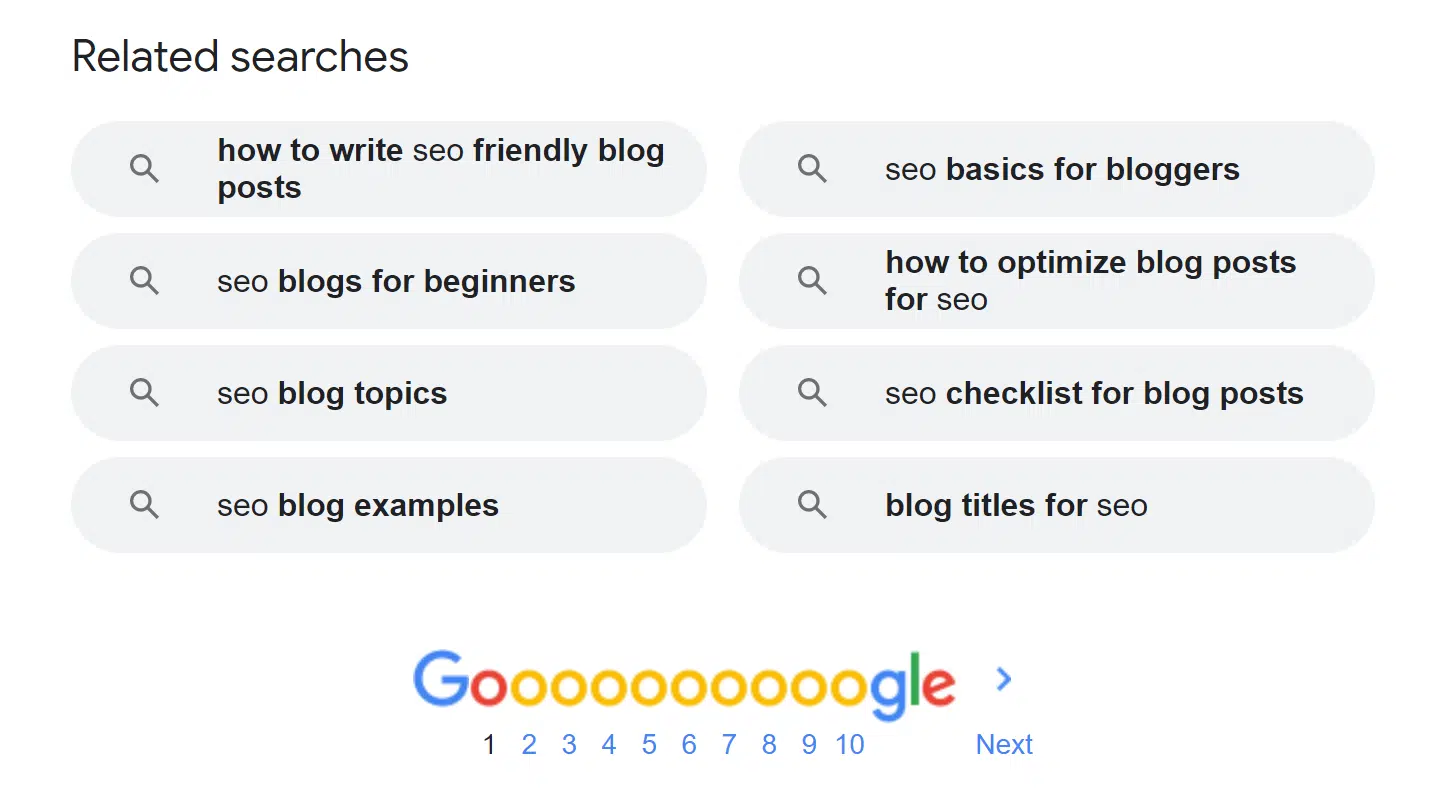
Step 2: Optimize Blog Post Titles
Your blog post title is one of the most important SEO elements. It should include your researched keywords and entice readers to click. This article from OptinMonster explains how to craft headlines that perform. According to a study by CoSchedule, people share content to increase their self-esteem, popularity, and standing among their peers. These factors drive sharing and engagement.
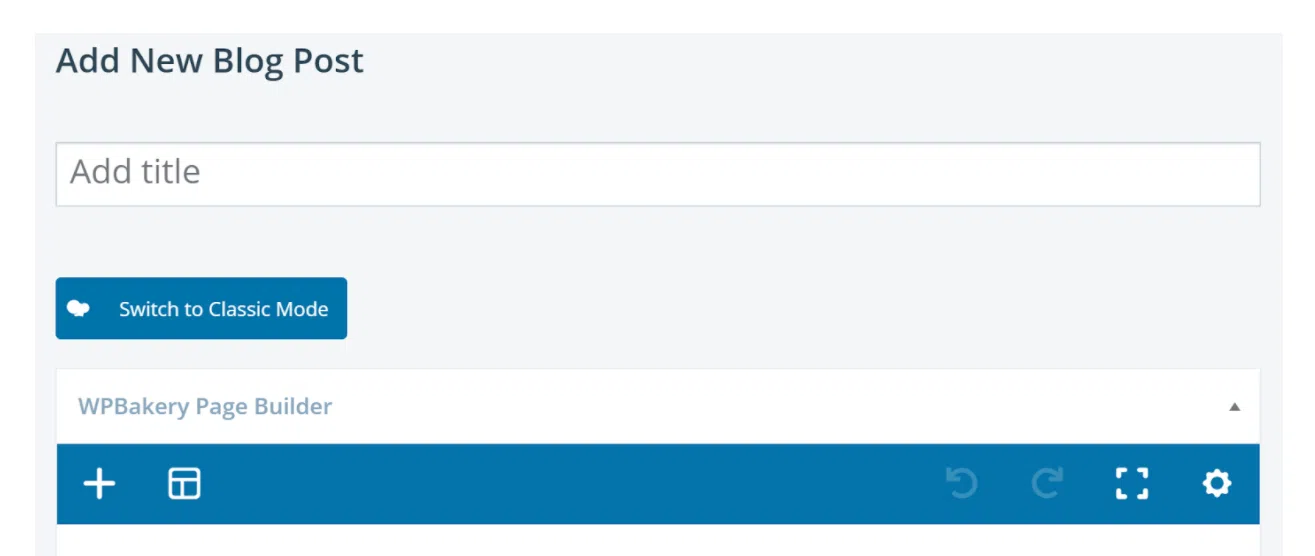
Step 3: Use Internal Linking
Internal linking means linking to other relevant content on your own site. For example, if you’re blogging about a local restaurant and have covered it before, link to those previous articles.
SoCast’s Blog Content Footer tool allows you to add related blogs from a specific category to the bottom of your post. Learn more in our Knowledge Base article here.
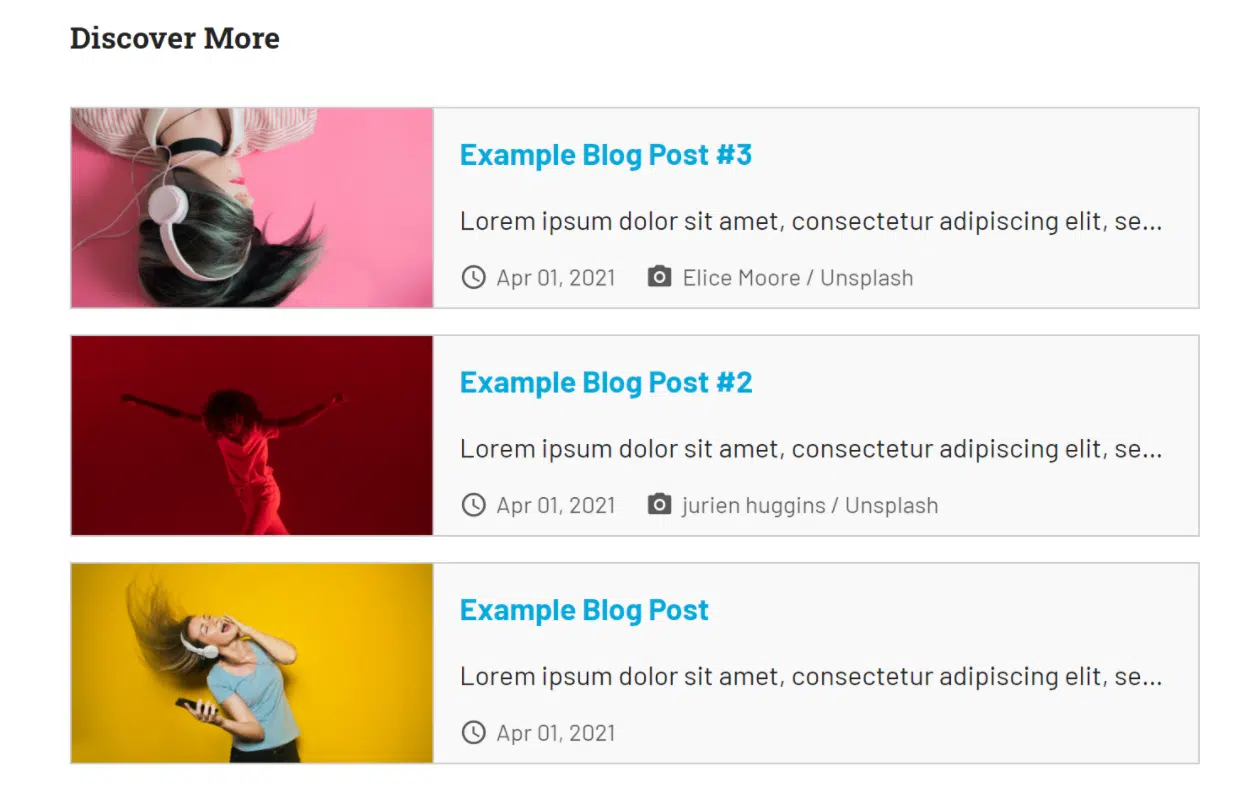
Step 4: Add and Organize Media
How you add, label, and organize media on your website has a significant impact on SEO. For best practices, see our guide on increasing SEO using the media library. Pay special attention to file names and alternative text (alt text) for images.
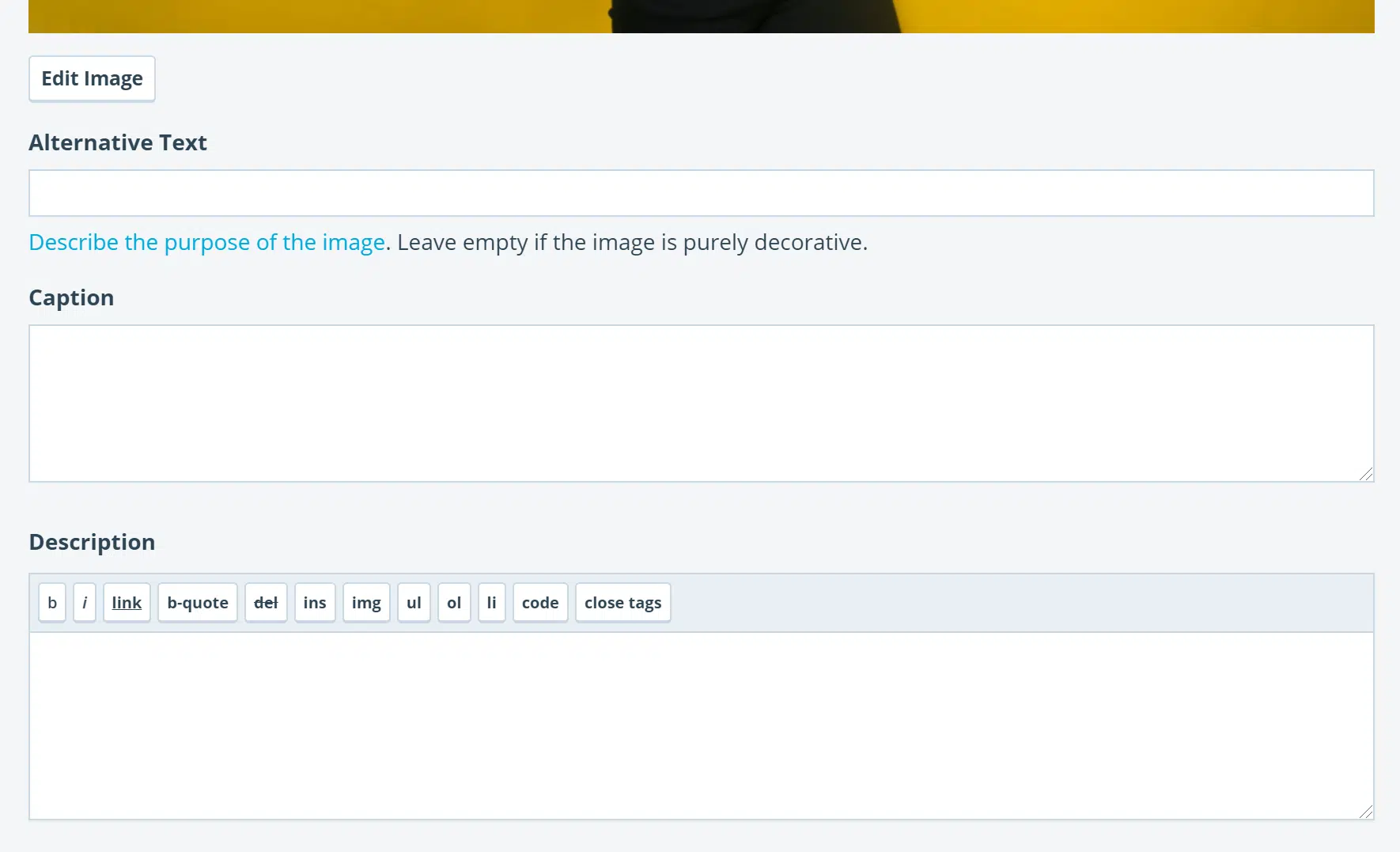
Step 5: Write Effective Blog Post Excerpts
The blog excerpt controls what is displayed in search engine results and social media previews. Excerpts are usually a short paragraph and should include your researched keywords. Learn more about this feature here.
If the excerpt box is left empty, SoCast will automatically generate one from the first few sentences of your post, which may not be ideal for SEO.
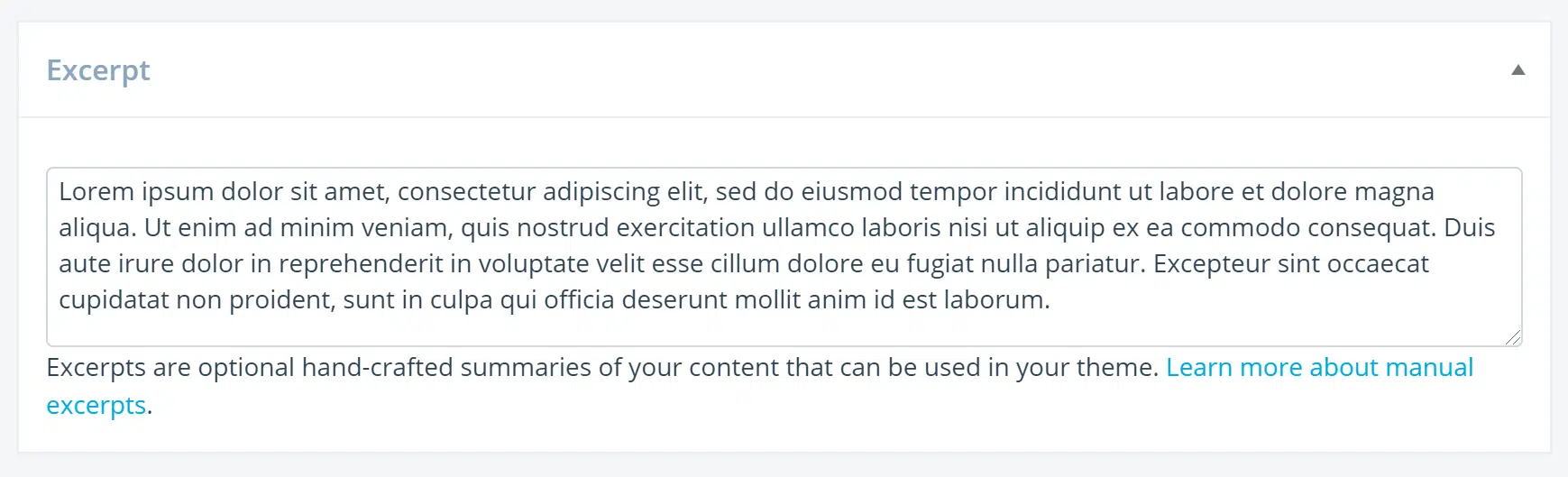
Step 6: Use Blog Categories and Tags
Categories create structure and help search engines understand how your blogs are connected. Regularly review your categories to ensure they are still relevant, and remove any that no longer serve your audience.
Adding a description to each category is also beneficial for SEO. In SoCast, go to Website > Blogs > Blog Categories, click the category title, and fill in the description field.
Subcategories and tags further organize your content, making it easier for search engines to understand relationships between posts—especially as your content library grows.
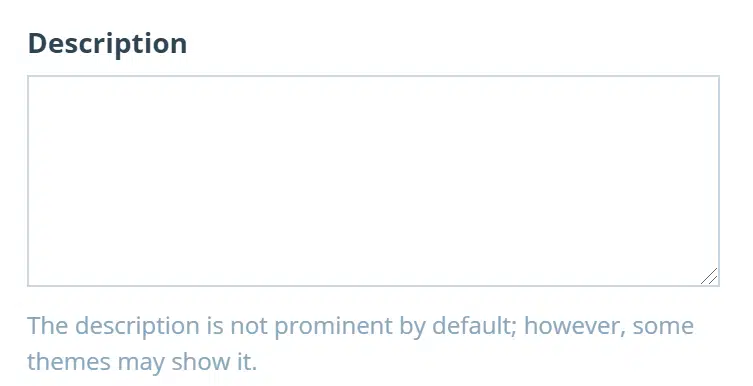
Step 7: Use Proper Headings
Headings (H1, H2, H3, etc.) provide structure to your blog and help search engines understand the hierarchy and importance of your content. Google scans your post for keywords within heading tags, making them crucial for SEO.
You can set up heading styles in SoCast by going to Website > Website Settings > Headings. You can also use the headings widget when creating a blog or page.
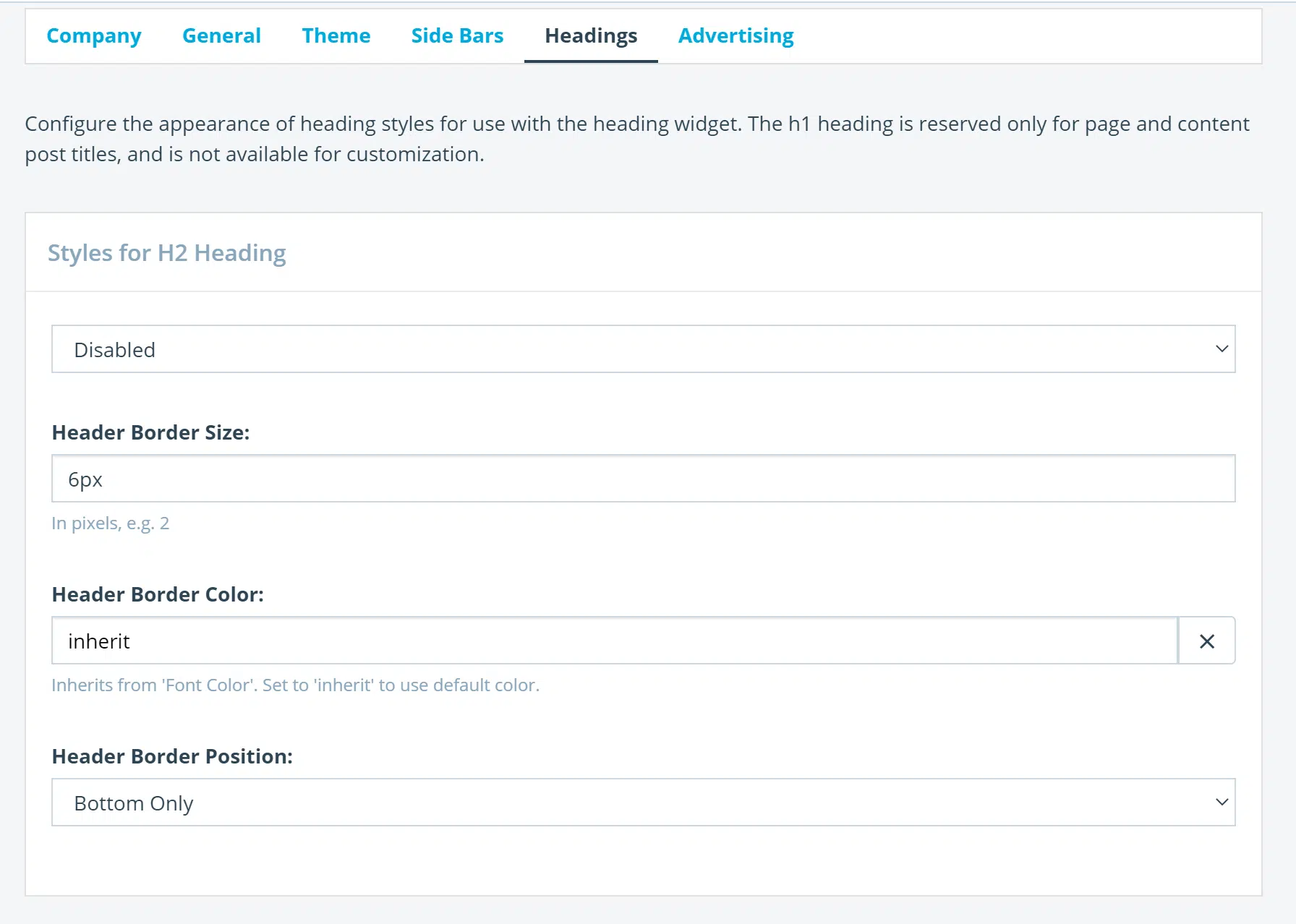
Step 8: Clean Up Outdated Content and Update Evergreen Content
If a blog post is outdated, irrelevant, or no longer gets traffic, consider deleting, hiding, or setting it to draft. This prevents search engines from crawling content that no longer matters and helps them focus on your most relevant posts.
For evergreen content (content that remains valuable over time, such as interviews or reviews), periodically confirm that all links, media, and references are still current and working.

By following these steps, you can improve your blog’s SEO, increase your website’s visibility, and better engage your audience.
Related Articles
How Can I Increase SEO Using the SoCast Media Library?
How Can I Increase SEO Using the SoCast Media Library? Search engine optimization (SEO) helps search engines like Google crawl your website and gather information from your posts, pages, categories, and media library. Optimizing your media library is ...How Can I Improve SEO With Pages in SoCast?
How Can I Improve SEO With Pages in SoCast? Search engine optimization (SEO) helps search engines like Google crawl your website and gather the information needed to include your site in search results. Optimizing your pages is essential for ...How Do I Use Sharing Buttons to Increase Social Media Engagement on My SoCast Website?
How Do I Use Sharing Buttons to Increase Social Media Engagement on My SoCast Website? Who Is This For? This article is for: All users with the Manage Website Settings permission Applicable to the SoCast 2.0 Theme and Hero 1.0 Theme Sharing buttons ...How Do I Prevent Duplicate Form Submissions in SoCast Engage?
Yes, you can limit the number of times a user can submit a form in SoCast Engage. To prevent duplicate entries or limit submissions: Log in to SoCast Engage. Go to Website > Forms. Click on Form Settings. Navigate to the Blacklist section. Set the ...How Do I Export the Member Database in SoCast Engage?
Log in to SoCast Engage. Navigate to the Website > Promotions > Members section. Click the Export button. After clicking Export, check your email inbox for a message with the subject "You recently made a request to export members as a CSV file." The ...