How Do I Manage the Mobile App Theme in SoCast?
How Do I Manage the Mobile App Theme in SoCast?
Customize your mobile app’s look and feel with SoCast. You can manage the theme elements—such as the branding bar, logo, and Listen Live button colors—to keep your station’s branding consistent and engaging for listeners.
Who Is This Article For?
- All users with Manage Mobile App permission
- Applicable to both Single-Tenant and Multi-Tenant apps
Requirements
- Your station or brand must have purchased the SoCast Mobile App package.
- You must have the appropriate permissions assigned by your SoCast Account Manager.
Overview
With SoCast, you can easily manage your mobile app’s theme, including the branding bar, logo, and Listen Live button colors. Customizing these elements helps you maintain consistent station branding and create a more engaging experience for your listeners.
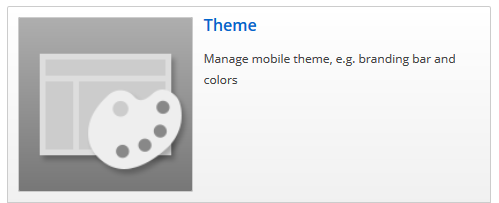
Related Articles
- How Do I Change the App's Primary Color?
- How Do I Change the Branding Bar Background Image?
- How Do I Change the Branding Bar Logo Image?
- How Do I Change the Logo Background Color?
For step-by-step instructions on customizing each part of your mobile app’s theme, please refer to the articles above.
Tips
- Always save your changes after updating your app theme settings.
- If you do not see the changes in your app, try restarting the app or clearing the cache.
- If you need additional permissions, contact your SoCast Account Manager.
Related Articles
How Do I Set Up the SoCast Mobile App?
How Do I Set Up the SoCast Mobile App? Use this guide to configure your SoCast mobile app, from your audio stream and navigation to splash screens and theme customization. Who Is This Article For? Users who have been granted permission to manage ...How Do I Change the Branding Bar Background Image in the SoCast Mobile App?
How Do I Change the Branding Bar Background Image in the SoCast Mobile App? Who Is This Article For? This article is intended for users who: Have Manage Mobile App permissions Are using either a Single Tenant App or Multi-Tenant App Requirements Your ...How Do I Change The Primary Color Of My SoCast Mobile App?
How Do I Change the Primary Color of My SoCast Mobile App? This Article Is For: All users with "Manage Mobile App" permissions Applicable to both single-tenant and multi-tenant apps Requirements: Your station or brand must have purchased the SoCast ...How Do I Change the Media Player Bar Appearance in the SoCast Mobile App?
How Do I Change the Media Player Bar Appearance in the SoCast Mobile App? Who Is This Article For? All users with Manage Mobile App permissions. Applicable to both Single Tenant App and Multi-Tenant App users. Requirements Your station or brand must ...How Do I Change The Logo Background Color In The SoCast Mobile App?
How Do I Change the Logo Background Color in the SoCast Mobile App? Who Is This For? This article is intended for users with Manage Mobile App permissions. It applies to both Single-Tenant and Multi-Tenant SoCast Mobile Apps. Requirements Your ...