How Can I Troubleshoot Facebook And Activity Streams In SoCast?
How Can I Troubleshoot Facebook and Activity Streams in SoCast?
Who Is This Article For?
 This article is for:
This article is for:
- Users who have Activity Stream permissions
Confirm Facebook Page Admin Status
Before using the SoCast platform, you must have a confirmed Admin user role on every Facebook page you want to connect.
- Go to the Facebook page you want to connect.
- From your Feed, click Pages in the left menu.
- Go to your Page and click Settings in the bottom left. Note: If you cannot access Settings, you are not an admin.
- Click Page Roles in the left column.
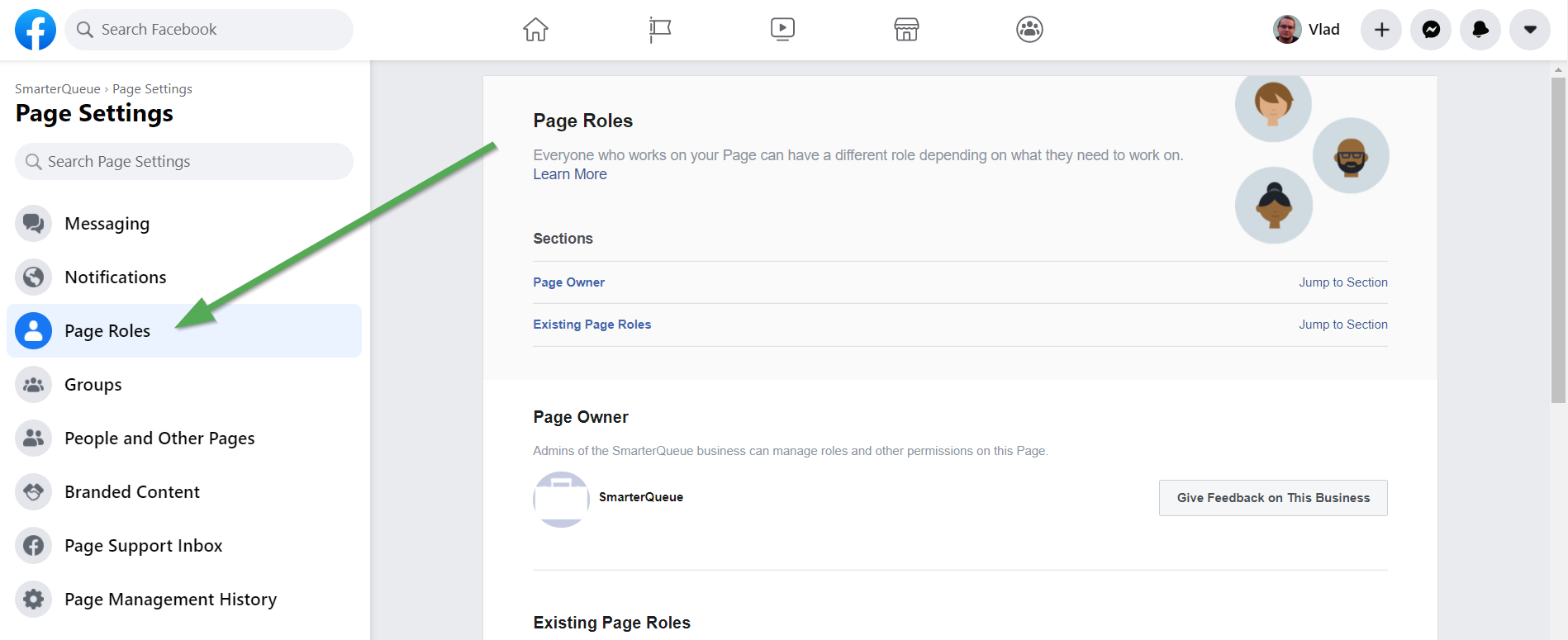
- Scroll down to Existing Page Roles. Your profile should be listed as an admin.
- If you cannot access these settings, contact someone who is already an admin on that page to add or update your role.
Confirm Facebook Page Settings
Ensure there are no restrictions on your Facebook page if you want to use it with the SoCast Activity Stream tool. This includes:
- No country restrictions
- No age restrictions
- Visibility set to everyone
Connect Your Facebook Personal Profile to SoCast
This must be the same user that is listed as an Admin on all Facebook pages you want to connect.
- Follow these steps to connect your Facebook profile to SoCast: How do I add Facebook to my account?
- If you do not see all of your Facebook pages in your Personal Social Settings:
- Click the "refresh pages" button.
- Return to Facebook and confirm your page role and all page settings for any missing pages.
Add a Facebook Page to an Activity Stream
- Follow these steps to add a Facebook page to an Activity Stream: How do I add a Facebook page to an activity?
- You can only add Facebook pages that you have personally connected under your Personal Social Settings.
Edit an Existing Activity Stream
- You can only remove a Facebook page from an Activity Stream if you are listed as an Admin on that page.
- If someone else added a Facebook page to an Activity Stream and you do not have access to that page, you will not be able to remove it from the Activity Stream.
Delete an Activity Stream
- You can only delete Activity Streams that you have personally created.
- You must be listed as an Admin on every Facebook page added to the Activity Stream to delete the entire stream.
If Your Activity Stream Is Not Updating
- Go to Social > Activity Streams, remove and re-add the Facebook page, post to that Facebook page, and wait 10 minutes for the cache to clear.
- If the above step does not work, go to your Personal Social Settings, click the "refresh pages" button, or remove and re-add your Facebook profile. Post to Facebook and wait 10 minutes for the cache to clear.
Additional Notes
- If you change your password or Facebook profile name, your connection to the SoCast platform will be lost. You will need to click "refresh pages" and/or remove and reconnect your Facebook profile.
- If your Facebook role or page permissions change in any way, you may lose the ability to use or connect that Facebook page.
Related Articles
How Do I Troubleshoot Facebook Posts Not Appearing In The SoCast Engage Activity Stream?
Verify Admin Access: Log into Facebook.com and confirm that you are listed as an Admin under the page roles for the Facebook Page you wish to add to the Activity Stream. If you are not listed as an Admin, you won’t be able to connect that Facebook ...What Are Activity Streams And How Can I Use Them To Engage My Audience?
What Are Activity Streams and How Can I Use Them to Engage My Audience? Activity Streams bring your station’s content and audience conversations together in one place. They make it easy to surface posts from social channels, RSS feeds, photo ...What Is a Promo Post in SoCast Activity Streams?
SoCast Activity Streams are used to connect and engage your audience, while creating opportunities for your brand or sponsors to engage with their potential customers through promotional ads/posts. Promoted posts help amplify your message to a wider ...What Are Activity Streams in SoCast and Where Can I Find Related Knowledge Base Articles?
What Are Activity Streams in SoCast and Where Can I Find Related Knowledge Base Articles? Activity Streams in SoCast let radio broadcasters manage and display dynamic content—such as posts, promotions (promo posts), and conversations—directly on ...How Do I Set Up Activity Streams (Lists) Image Sizes in SoCast?
How Do I Set Up Activity Streams (Lists) Image Sizes in SoCast? This Article Is For: All users with the "Manage Website Settings" permission Applicable to the SoCast 2.0 Theme and Hero 1.0 Theme This article explains how to set the image size and ...