How Do I Change My Website's Default Sidebar in SoCast?
How Do I Change My Website's Default Sidebar in SoCast?
Who Is This Article For?
- Users with the "Manage Website Settings" permission
- Applies to the SoCast 2.0 Theme and Hero 1.0 Theme
Tips
- Before changing your default sidebar, make sure you have created all necessary sidebars in Website > Side Bars.
Step-by-Step Guide
- Go to your sidebar settings: http://admin.socastsrm.com/account/sidebars
- Default Sidebar: This is the sidebar that will appear across your site unless a different sidebar is specified for a particular page or section.
- From the drop-down menu, select the sidebar you want to set as your default.
- Scroll to the bottom of the page and click Save.
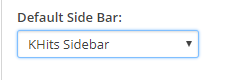
Related Articles
How Do I Change My Event Page Sidebar in SoCast?
How Do I Change My Event Page Sidebar in SoCast? This Article Is For: All users with the Manage Website Settings permission Applicable to the SoCast 2.0 Theme and Hero 1.0 Theme Tip Please create all sidebars first in Website > Side Bars. ...
How Do I Create a Community Submission Calendar on My Website?
How Do I Create a Community Submission Calendar on My Website? These instructions walk you through adding a public-facing calendar to your website so your audience can submit events that automatically appear on your calendar. This approach uses ...
How Do I Change My Website's Default Sidebar Alignment in SoCast?
How Do I Change My Website's Default Sidebar Alignment in SoCast? Use the Default Sidebar Alignment setting to choose whether your website's sidebar appears on the left or right by default. This applies site-wide unless a different alignment is set ...
How Do I Change My Default Contest Page Sidebar in SoCast?
How Do I Change My Default Contest Page Sidebar in SoCast? This Article Is For All users with the Manage Website Settings permission Applicable to the SoCast 2.0 Theme and Hero 1.0 Theme Tip Please create all sidebars first in Website > Side Bars. ...
How Do I Change the Sidebar Link Color on My SoCast Website?
How Do I Change the Sidebar Link Color on My SoCast Website? Who Is This Article For? SoCast Website Admins Applicable to the SoCast 2.0 Theme and Hero 1.0 Theme Use the steps below to change your sidebar link color. Note: Only website admins have ...