How Do I Use the Broadcast History Element in SoCast?
How Do I Use the Broadcast History Element in SoCast?
Who Is This For?
- All users with access to pages, blogs, contests, and sidebars
- Applicable to all themes
Features
- Displays high-quality iTunes thumbnail images
- Listeners can filter by date or timestamp
Tips
- The Broadcast History element must be displayed in either full (1/1) or half (1/2) width.
- Artist and song names use the "Default Text Color" on pages and "Side Bar Text Color" in sidebars.
- The Broadcast History widget only displays updated information when the page is refreshed. It does not update automatically on static pages.
- If you syndicate a page or blog with the Broadcast History element, it will display the syndicated website's song information (not the information from the original website).
Step-by-Step Guide
Add the Broadcast History element to a page, blog post, contest, or sidebar using the drag-and-drop editor. Then configure the following settings:
- Widget Name: The name that appears in the drag-and-drop editor. It does not display on your website.
- Display Title: Choose whether to show the title by selecting Yes or No from the dropdown.
- Display Date Dropdown: Choose whether to show the date dropdown by selecting Yes or No.
- Items to Display: Set how many songs to display. Use a multiple of 5, up to a maximum of 50.
- Allow Multiple Pages: Select Yes to enable pagination if there are more items than your display limit; otherwise, select No.
- Save: Click Save to apply your changes.
Examples
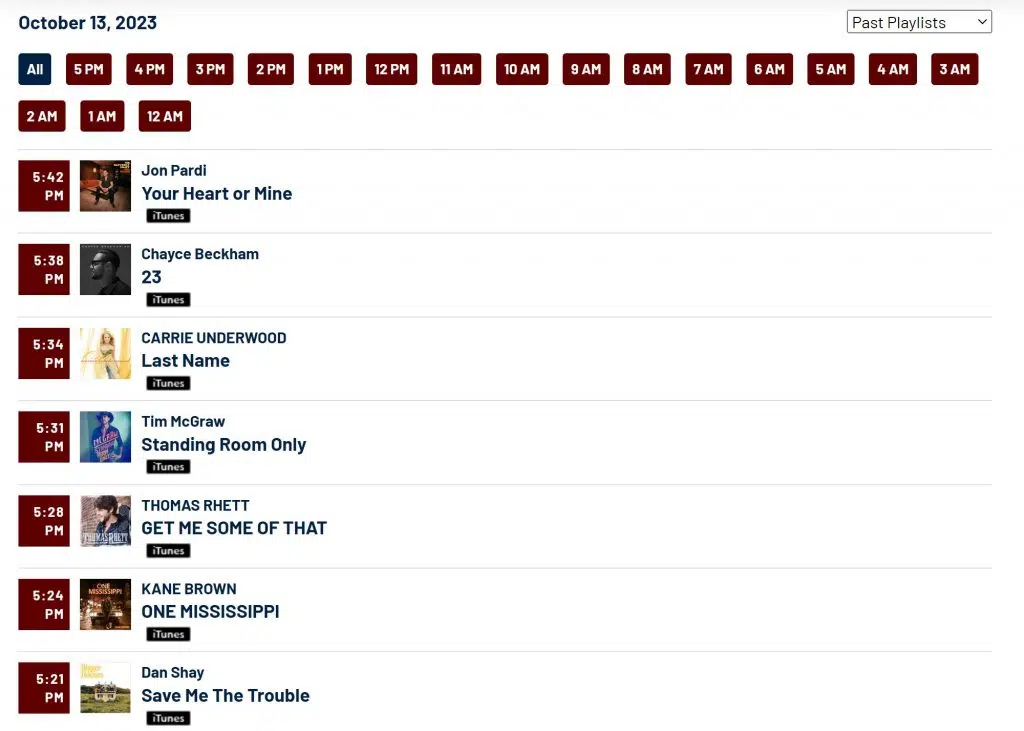
Related Articles
What Are Elements in SoCast and How Can I Use Them on My Website?
What Are Elements in SoCast and How Can I Use Them on My Website? An Element is a small, functional block you can add to your website to enhance its design and structure. Elements are easy to use and can be dragged and dropped into your pages, ...What Content Can and Cannot Be Syndicated with RSS Subscription in SoCast?
What Content Can and Cannot Be Syndicated with RSS Subscription in SoCast? Use this guide to see which widgets and page elements are included when you syndicate blog content via RSS. This list will be updated as new features are released. Widgets and ...How Do I Add a Clickable PDF Link to a Page in SoCast?
How Do I Add a Clickable PDF Link to a Page in SoCast? Who Is This Article For? All users with access to Pages Applicable to all themes Follow these instructions to add a clickable PDF link to a page, blog post, or other content area in SoCast. ...How Do I Use The Section Element To Group Rows In SoCast Engage?
How Do I Use the Section Element to Group Rows in SoCast Engage? Who Is This For? All users with access to pages, blogs, contests, and sidebars Applicable to all themes Step-by-Step Guide Click the Add Element button. Select the Section element. Use ...How Do I Use The Button Element In SoCast?
How Do I Use the Button Element in SoCast? This article provides step-by-step instructions for configuring the Button element in SoCast. Use these settings to customize buttons for your website, blog, contest, or sidebar. Who Is This Article For? All ...