How Do I Access Analytics in SoCast?
How Do I Access Analytics in SoCast?
Note: The analytics report includes data from syndicated blogs and RSS-syndicated blogs.
Accessing Analytics as a Company Admin
Company Admins can access an Executive Report of analytics for all their stations and accounts. To access this report, go to Admin > Executive Report in your SoCast dashboard.
Using the Analytics Tab
The main analytics report is found under the Analytics tab and is called the Omnichannel Engagement Report. This unified report covers multiple products in one dashboard, making it easier to review all your analytics in one place. It is especially useful for sales demonstrations and for understanding your station’s digital performance at a glance.
In addition to the Omnichannel Engagement Report, the Analytics tab provides quick access to reports for Social, Contesting (legacy), Members, and Song Ratings. These individual reports can also be accessed from their respective product menus.
User Permissions
Company Admins can grant users access to the Analytics tab by enabling the appropriate user permission in the admin settings.
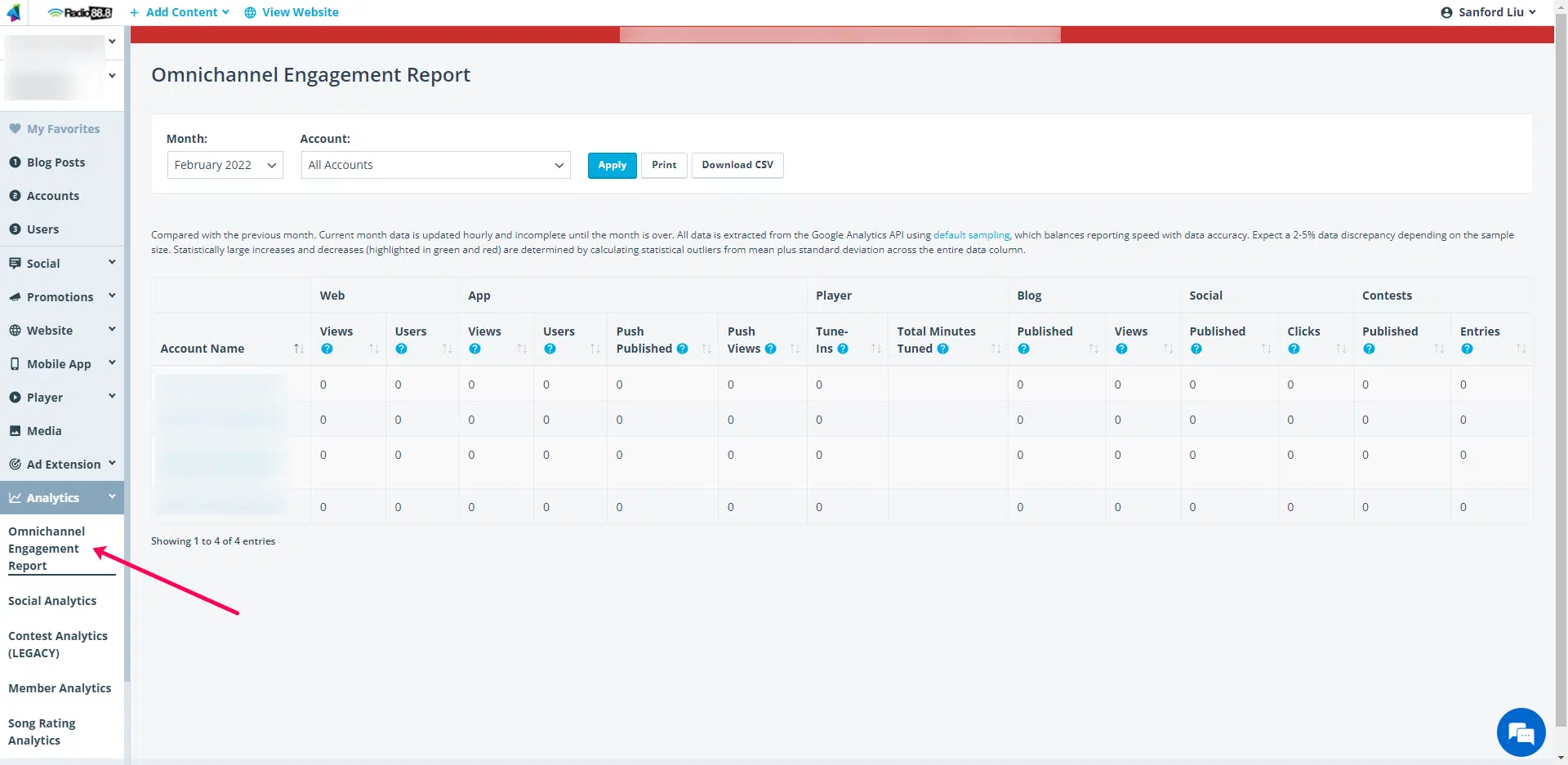
Why Use the Omnichannel Engagement Report?
The Omnichannel Engagement Report shows how your visitors move between channels. For example, you can track whether publishing more push notifications leads to increased push notification views, blog visits, or tune-ins. If you notice a disconnect, it may be time to rethink your push notification strategy or content.
For larger marketing campaigns, you can review past analytics to identify which channels drove the most engagement. This insight helps you target future campaigns more effectively.
By regularly monitoring your analytics, you can keep your marketing strategy flexible and adapt as needed. The Omnichannel Engagement Report helps you focus your efforts where your audience is most active, saving resources, time, and money.
Related Articles
How Do I Access My SoCast Mobile App Analytics?
How Do I Access My SoCast Mobile App Analytics? Requirements Your station or brand must have an active SoCast Mobile App package. How to Request Your App Analytics Company Admins and Station Admins can request a monthly analytics report by contacting ...How Do I Obtain Mobile App Analytics for My SoCast Mobile App?
How Do I Obtain Mobile App Analytics for My SoCast Mobile App? Who Is This Article For? Clients using the SoCast Mobile App If you need more information about the SoCast Mobile App, contact your Account Manager or email support@socastdigital.com. ...How Do I Add Google Analytics Event Tracking to My SoCast Website?
How Do I Add Google Analytics Event Tracking to My SoCast Website? Who Is This Article For? Users with the Manage Website Settings permission Applicable to: All themes Overview Use this guide to add custom event tracking to your SoCast website. You ...How Do I Set Up Google Analytics GA4 to Track Page Views by Blog Category Using a Custom Variable Macro in SoCast?
Overview This guide explains how to set up Google Analytics GA4 to track page view events by blog category using the custom variable macro %socast.blog.categories%. This process involves adding the GA4 tracking code with the custom variable macro to ...How Do I Use the Page Analytics (by Google) Chrome Extension for Google Analytics?
How Do I Use the Page Analytics (by Google) Chrome Extension for Google Analytics? Who Is This Article For? Users with access to a Google Analytics (GA) account. Notes For more information on the Page Analytics Chrome Extension, visit: Google ...