These are the instructions for creating and sending out a social media
post through the SoCast publishing tool with text and a link only
Step-by-step guide
- Log in to: admin.socastsrm.com
- Click on Social > Social Posts > Monitoring
- Click on [Add Social Post]
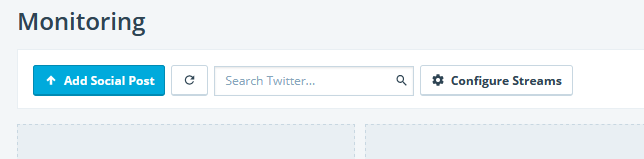
- At the top of the compose window, it will display a message reminding
you which account/station you are in
To compose a post select which social network(s) you want to post too.
- Add text of post
To add a link, click on the ‘Add URL’ container
Once URL is provided, it will display:
An image
Title description
A brief summary
A list of tags pulled based on article content that you can choose
to add to your post
- All social posting options have their own collapsible containers (i.e.
add a picture, add a link, add a tag, target audience, schedule post)
- Expanding a container reveals options
- User can cancel an option by clicking the close button that collapses
the container.
- When the container is collapsed, it will reset all settings within the
container so when it’s next opened, it will be blank.
- Click the Post button or schedule a post for later.


 For a video tutorial, please visit: https://attendee.gotowebinar.com/recording/5482474353329696770
For a video tutorial, please visit: https://attendee.gotowebinar.com/recording/5482474353329696770