How Does the SoCast Audio Comment Feature Work in the Activity Stream?
Requests often come up regarding iHeartRadio’s Talk Back feature for their mobile app allowing listeners to offer feedback or respond to hosts’ questions by recording a 30-second voice message. SoCast has offered this same feature since 2014.
Listeners can access our audio comment feature within the Activity Stream tool, once member/anonymous conversations have been enabled and added to the Activity Stream.
To enable anonymous/member conversations for your Activity Stream, go to Social > Activity Streams > All Activity Streams and edit your stream, then add ‘Member & Anonymous Conversations’. Make sure to save.
Once enabled, in the main commenting module at the top of the activity stream, there will be an option to select an image or audio attachment.

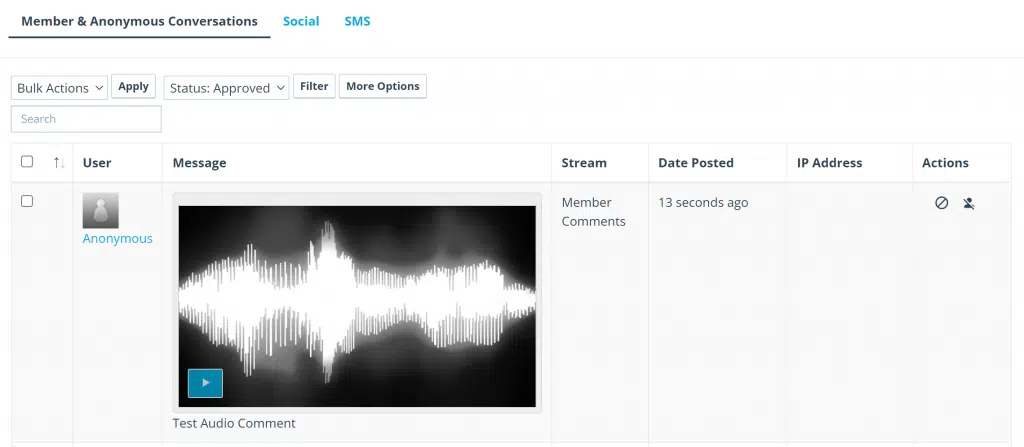
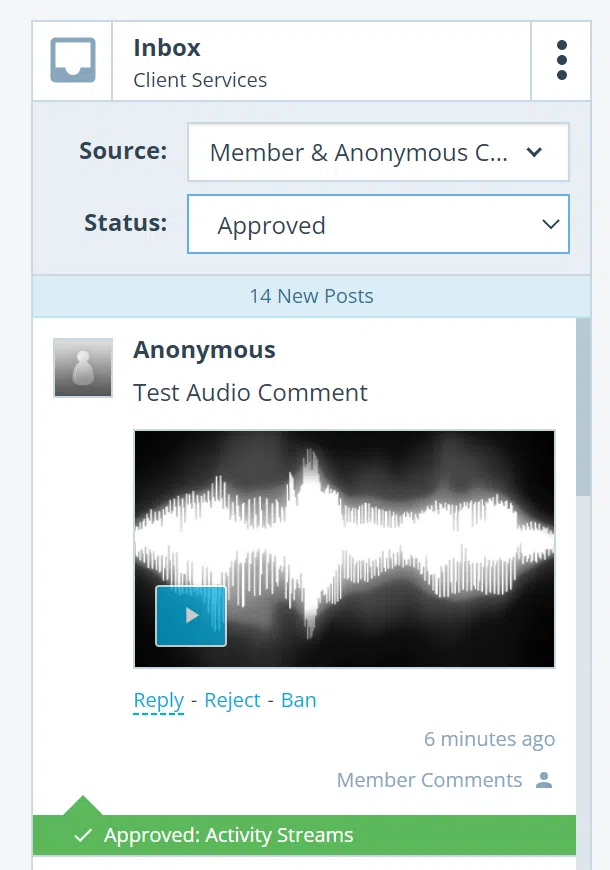
Related Articles
How Do Activity Stream Promo Posts Work in SoCast?
SoCast Activity Streams are used to connect and engage your audience, while creating opportunities for your brand or sponsors to engage with their potential customers through promotional ads/posts. Promoted posts help amplify your message to a wider ...What Are Activity Stream Conversations in SoCast and How Do They Work?
What Are Activity Stream Conversations in SoCast and How Do They Work? Who Is This For? This article is for: All users with access to Activity Stream Conversations. Applicable to all themes. Requirements To use Activity Stream Conversations, you must ...What Is a Promo Post in SoCast Activity Streams?
SoCast Activity Streams are used to connect and engage your audience, while creating opportunities for your brand or sponsors to engage with their potential customers through promotional ads/posts. Promoted posts help amplify your message to a wider ...How Do I View or Reply to a Facebook Conversation or Comment in SoCast?
How Do I View or Reply to a Facebook Conversation or Comment in SoCast? Who Is This Article For? All users with a SoCast account (login and password) All users with access to the SRM feature All SoCast themes Overview This guide shows you how to view ...How Do I Add a Staff Comment Logo to the Activity Stream?
This Article Is For: All users who have the 'Manage Accounts' permission & the 'Manage Activity Streams Conversation' permission This is applicable to: All Themes These are the instructions for adding a 'staff comment' logo. This is the logo image ...