How Do I Create a Local "Best Of" Promotion Using SoCast?
How Do I Create a Local "Best Of" Promotion Using SoCast?
Running a local "Best Of" promotion is a great way to engage listeners and highlight community favorites like restaurants, coffee shops, and bookstores. Follow the steps below to set up your promotion using SoCast tools.
Step 1: Create a Form for Submissions
Create a form to collect nominations from your audience. Use the SoCast Forms tool to let listeners submit their favorite local businesses for each category.
- Include fields such as email address (optional but helpful for follow-up) and input fields for each category (for example, "Submit your favorite bookstore").
- Add a Captcha/reCAPTCHA field to reduce spam and increase security.
- Configure form settings, including the email address for receiving submissions.
To add fields, use the +Insert Field option for each category and include reCAPTCHA for security.
For detailed instructions on creating a form, visit: How Do I Create a Contact Form.
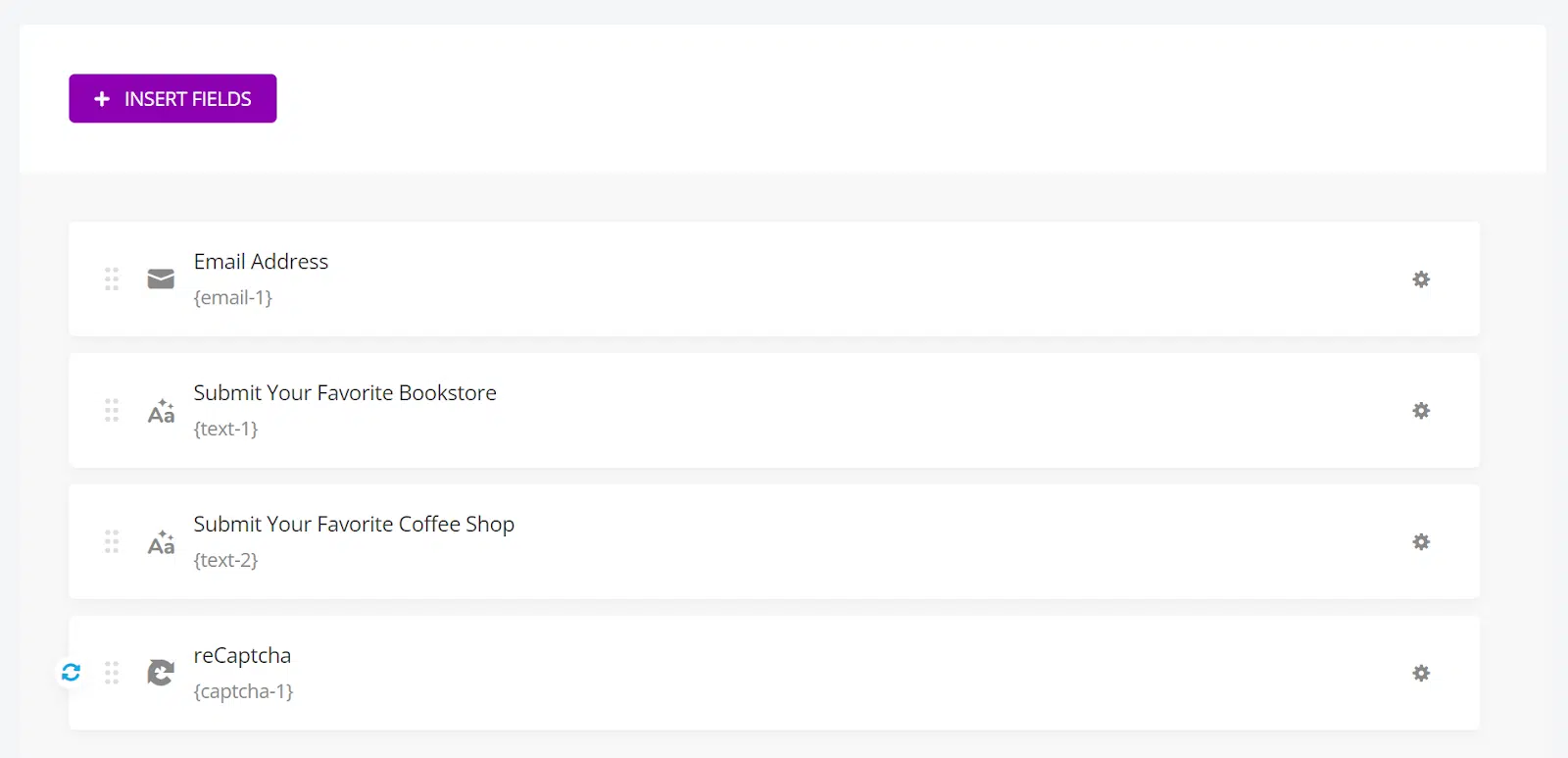
Step 2: Create a Promotion Page
Create a dedicated page for your promotion. Include sponsor images, descriptive text, and any additional widgets you want to feature.
- Add the Forms widget and select the form you created in Step 1.
- Publish the page and share the link on your website or add it to your site’s navigation.
Step 3: Analyze Your Form Submissions
As nominations come in, monitor and organize the entries internally:
- Go to Forms > Submissions in your SoCast dashboard.
- Filter by your specific form and export the entries as a CSV file for easy sorting in a spreadsheet.
- Select your top 5 or 10 nominees for each category before moving on to voting.
For more information on managing form submissions, visit: How Do I Find Contact Form Submissions.
Step 4: Create Polls for Listener Voting
Use the SoCast Polls tool to create a poll for each category. For example, create a poll titled "Favorite Coffee Shop" and add your top nominees as voting options. Repeat for each category (bookstores, restaurants, etc.).
Once your polls are created and published, return to your promotion page from Step 2.
For detailed instructions on creating a poll, visit: How Do I Create a Poll.
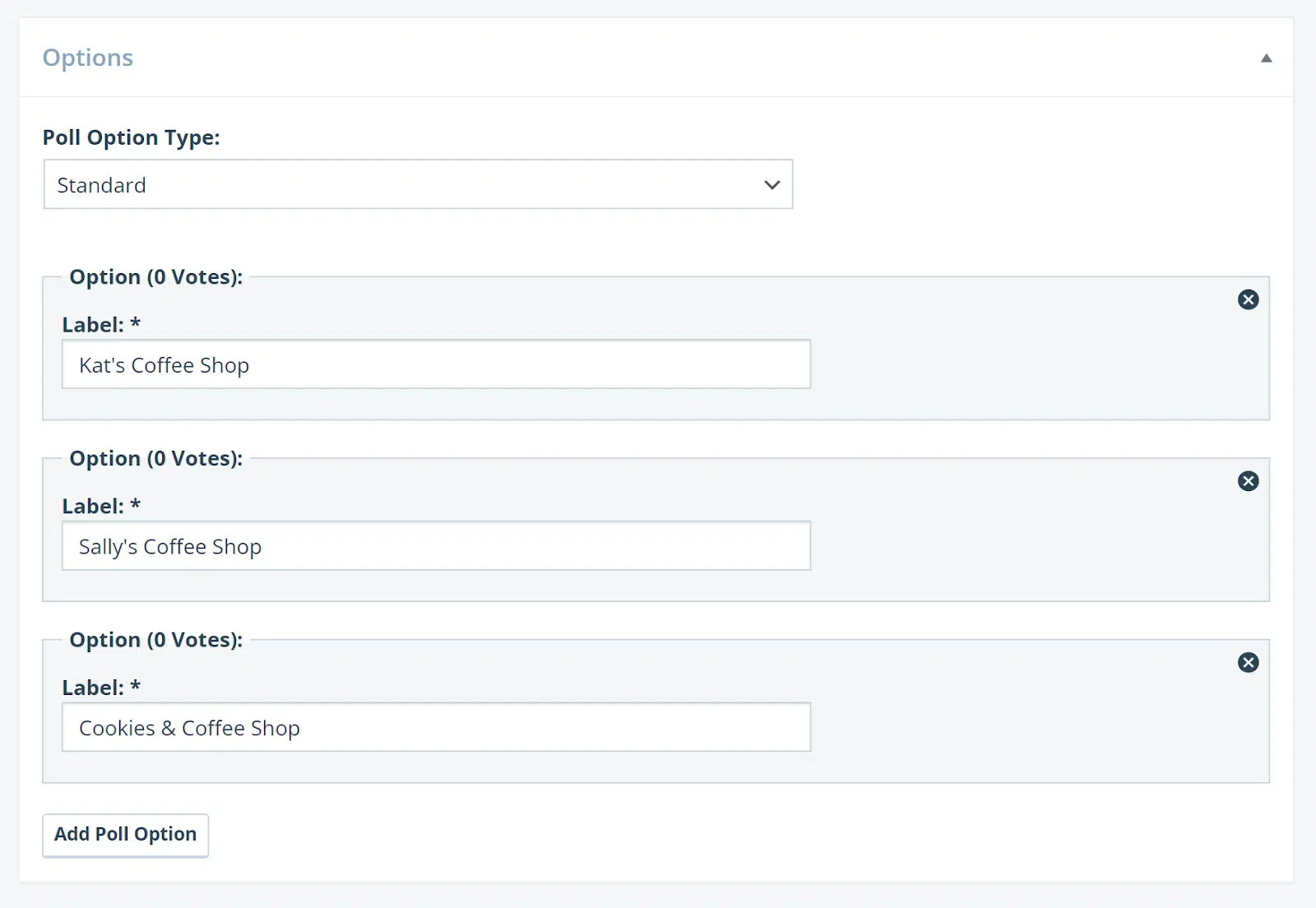
Step 5: Add Polls to Your Promotion Page
Replace the form on your promotion page with the polls you created:
- Remove the form widget (submissions are now closed).
- Add each poll to the page. Consider organizing them in rows and splitting the page into halves or thirds, placing one poll per section.
- For each poll, choose whether to display results as percentages or vote counts, and whether to show results before, after, or never. We recommend choosing "never" to keep results private until the promotion ends.
Update your page to publish the polls. To view the final results, go to the Polls area in your dashboard and review the vote totals for each option.
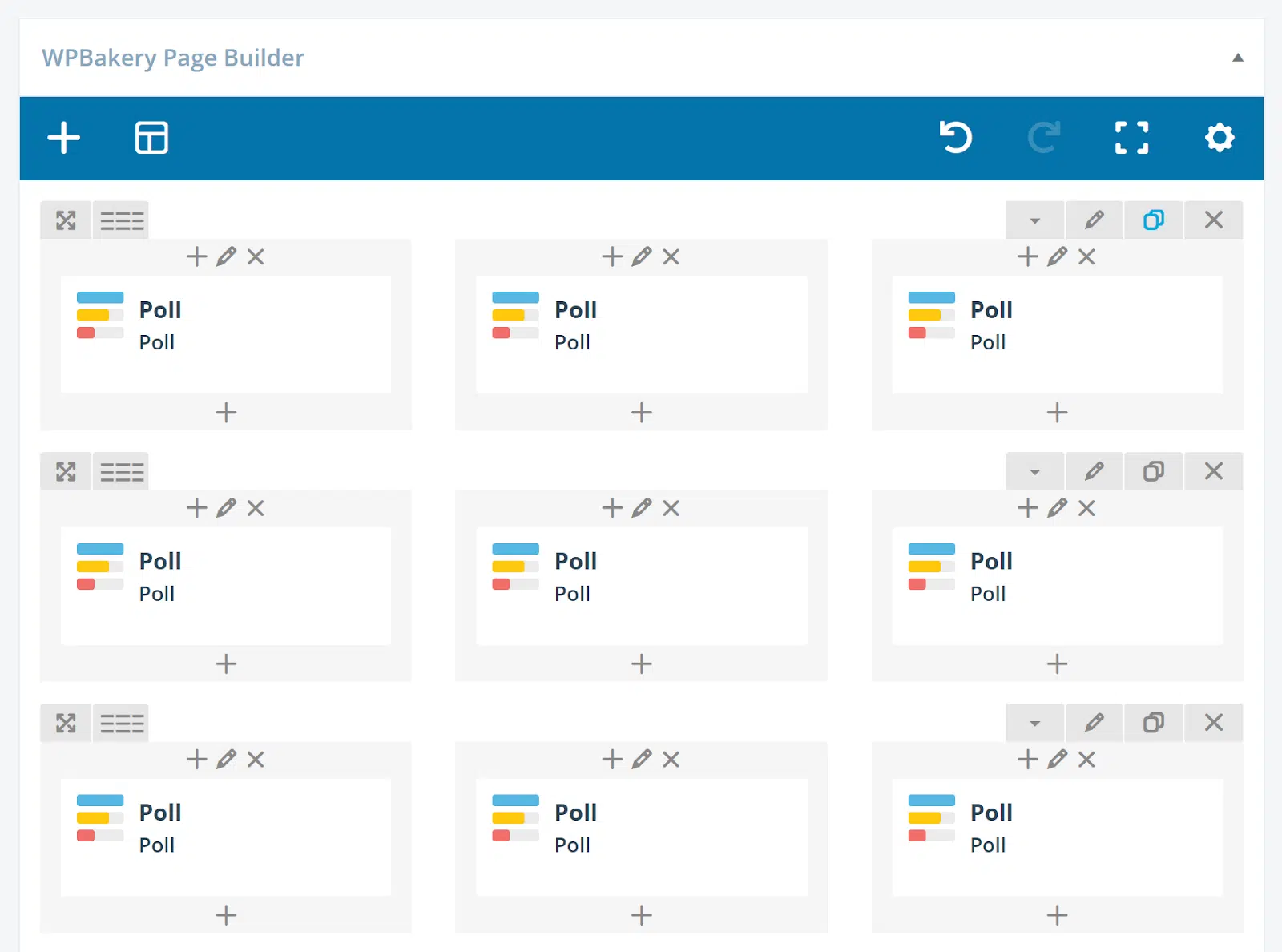
Step 6: Display and Promote Final Results
When voting is complete, display the final results on your promotion page:
- Remove the polls and add the results using the text widget.
- For a more visual presentation, create branded image cards using a design tool like Canva. Share these on social media and make them available for winners to download.
Tip
Create a graphic for your homepage’s feature rotator and link it to your promotion page to drive traffic and participation.
Related Articles
How Do I Create a Contest Using the Contesting Platform in SoCast Engage?
Log in to SoCast Engage. Navigate to Promotions > Contests > All Contests. Click on Add New. Select the Sweepstakes template for a signup-type contest. However, you are welcome to use any of the templates available there. We recommend choosing a ...What Are the Best Practices and Inspiration for Running Contests with SoCast?
What Are the Best Practices and Inspiration for Running Contests with SoCast? Who Is This Article For? All users with Promotions permissions Applicable to all SoCast themes Contests are an excellent way to attract new listeners and advertisers, ...How Do I Create a Category Listings Page for Local Listings in SoCast?
How Do I Create a Category Listings Page for Local Listings in SoCast? This Article Is For: All users with Manage Local Listings and Manage Local Listings Settings permissions Applicable to all SoCast themes Follow these instructions to create a ...What Are Some Photo Contest Ideas for Radio Broadcasters Using SoCast?
What Are Some Photo Contest Ideas for Radio Broadcasters Using SoCast? Who This Article Is For All users with Promotions permissions Applicable to all SoCast themes Important Note For photo contests, user-submitted photos must be in JPG or PNG format ...How Do I Create, Edit, and Share Blog Posts in SoCast?
How Do I Create, Edit, and Share Blog Posts in SoCast? Blog posts are a powerful way for radio broadcasters to engage audiences, share news, and drive digital traffic. Use the resources below to help you create, edit, and share blog content using ...